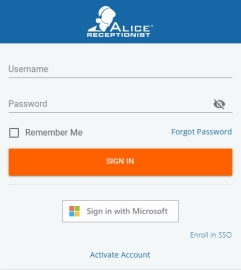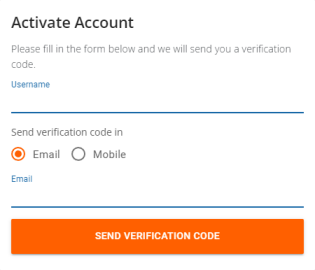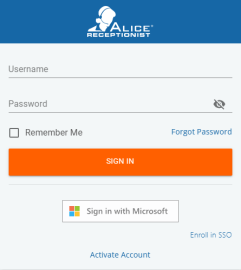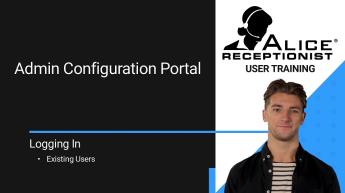New User Account Activation
New users will use the Activate Account option at sign-in. In the “Username” field, insert the username provided by an ALICE Administrator team.
Select whether to send the verification code to the user account's email or mobile number. The contact information used is provided by the ALICE Administrator who created your account.
Once an option is selected, click Send Verification Code.
If a verification code does not appear, contact your ALICE Administrator to verify the email or mobile number associated with the new user.
Input the verification code. A prompt will appear to set the user's password if the code is valid.
Once created, use the user credentials to log in.
The ALICE Receptionist End User License Agreement will appear when first logging in. Review the material and use the check box to affirm you have read the agreement.
Click Accept to confirm the agreement.